 |
PowerPoint and Presenting News
|
by Geetesh Bajaj, December 6, 2016
View as a web page
This email is being sent to you because you subscribed to the PowerPoint and Presenting newsletter from Indezine.com
Here is your subscription information:
Name:
Email:
Subscribed on:
To ensure future delivery of emails, please add mailinglist @ indezine.com to your address book.
|
|
|
Learn PowerPoint 2016 for Windows

Insert Online Pictures

For more than a decade, the online source of pictures for PowerPoint has been the pictures available online at Office.com. Now this option is no longer available in PowerPoint. Instead, you can use the Online Pictures option. This feature is very helpful as you are not limited to just the pictures available on your system. You get other picture sources, some of which also include Creative Commons pictures. And all this happens within PowerPoint. There's no need to open your web
browser.
Resize, Rotate, and Flip Pictures

PowerPoint provides various picture enhancement options such as Picture Adjustments, Picture Styles, Picture Effects, and Picture Borders. Beyond these options, there are some very significant yet basic picture editing options that you should consider. These include learning how you can Resize, Rotate, and Flip pictures. All of these options help you to enhance the look of your inserted pictures.
Recolor Picture Backgrounds

Adding a busy, multi-colored picture background to your slides is one of the worst things you can do to your PowerPoint presentation. People do so all the time, and in the process, they compromise the subtlety and contrast of any content on their slides. So why do they do so? As a picture, their chosen content may appear awesome. However, placing the same picture as a backdrop for text, charts, shapes, or other slide objects just work. Fortunately, you can reduce the visual noise in any
picture by using the Recolor option within PowerPoint.
|
Learn PowerPoint 2010 for Windows

View Add-ins

Add-ins are mini-programs that add new capabilities to PowerPoint. Some of these add-ins blend so seamlessly within PowerPoint; they almost appear to be PowerPoint-native options! At other times, you may have installed a new add-in but see no indication of any new, expected abilities within the program interface. Fortunately, PowerPoint provides a listing of all installed add-ins.
Manage and Load Add-ins
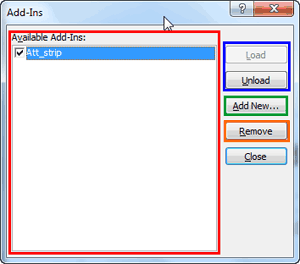
PowerPoint add-ins are awesome, small mini-programs that patch inside PowerPoint to extend abilities. While most add-ins automatically show up inside PowerPoint, some of them need to be loaded manually. And there may be times when you want to disable an add-in rather than completely uninstalling it. It's possible to view, load and manage add-ins manually within PowerPoint, as we will show you in this tutorial.
|
PowerPoint Templates from Indezine
|
|
|
PowerPoint Templates from MedicinePPT
|
|
|
PowerPoint Templates from LegalPPT
|
|
|
PowerPoint Templates from FreePPTTemplates
|
|
|
PowerPoint Templates from ChristianPPT
|
|
|
|
|