 |
|
|
| |
| July 13, 2021 |
| PowerPoint and Presenting News |
|
|
This email is being sent to you because you subscribed to the PowerPoint and Presenting newsletter from Indezine.com.
Here is your subscription information:
Name:
Email:
Subscribed on:
To ensure future delivery of emails, please add mailinglist@indezine.com to your address book.
If you find this email useful and know someone who would benefit from this content, please forward it to them. If you’re receiving this email because someone sent it to you, you can sign up for the weekly newsletter here. |
| |
|
|
|
| Install Another Language in Windows 10 |
| |
 |
| |
| One of our subscribers just reached out to say, “The slides in my PowerPoint are not showing the animations I have set. I double-checked and all animations have been set properly. So why don’t the animations play?” Call it a coincidence, but we recently also heard another question, “I have detailed animations
set up on my PowerPoint slides, but can I disable the animations without deleting them altogether?” The resolution to both these problems may be the same. |
| |
| Learn more here |
|
| Gears for PowerPoint (Series 01) |
| |
 |
| |
| All these gears are native PowerPoint shapes. You can recolor them, add effects, and do more, all inside PowerPoint. Results which would have taken hours to achieve now take less than a minute! Have fun using the gear graphics, and make your audience take notice! All these gears can be rotated and resized, as required. Since they are
essentially pictures, all types of edits that you can do with pictures work with them too! |
| |
| |
| |
| Get this complete kit now, you'll save so much time that you can use doing something else! |
|
| Insert Video Clips in PowerPoint 2019 for Mac |
| |
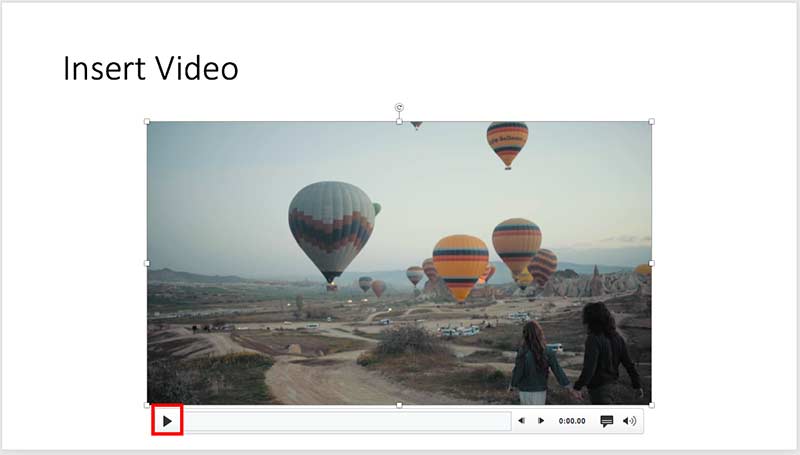 |
| |
| Do you want to insert video clips within your PowerPoint slides? Videos can be useful to express your message, and PowerPoint lets you easily insert video clips. There are some prerequisites though that you must have in place before you use video clips in PowerPoint and also, you must be sure that you are using video clips for the
right reasons. |
| |
| Learn how you can insert a video clip on a slide in PowerPoint 2019 for Mac |
|
| Quotes |
| |
When I Started Storytelling: by Margot Leitman
"I can honestly say that when I started storytelling—speaking openly about my experiences—my life changed for the better. I started having sincere relationships with people right away, instead of hiding behind bravado or small talk" |
|
|
|
| Replace MS Mincho and Other Double-byte Fonts |
| |
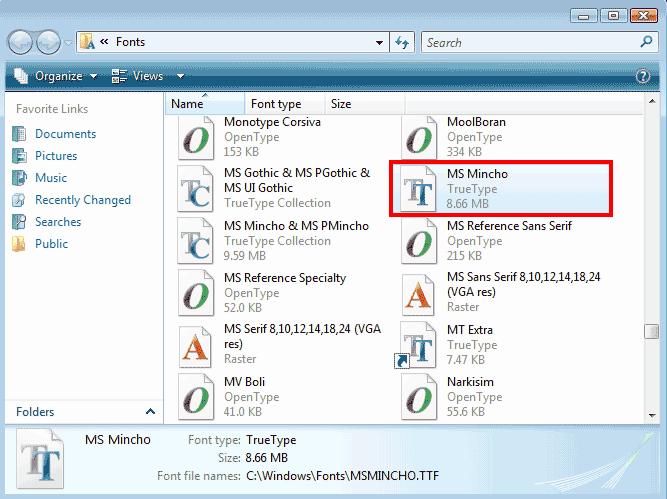 |
| |
| Here’s a question from a reader: "I’m trying to replace the MS Mincho font used in my PowerPoint presentation with another font, but PowerPoint won’t allow me to do so. What are my options?" Although this seems like a simple question, there are many factors that could be at play here. Let’s explore
them, one by one. |
| |
| Read more here |
|
| Insert Video Clips in PowerPoint 2019 for Windows |
| |
 |
| |
| If you want to insert a video clip within your PowerPoint slide, spare a thought for why you would insert video clips in the first place. Most of the video clips are just added to grab attention. Before we show you how you can add a video clip to your slide in PowerPoint 2016 for Windows, let us explore a few good reasons to add video
clips. |
| |
| Learn how you can insert a video clip on a slide in PowerPoint 2019 for Windows |
|
| Indezine PowerPoint Templates |
|
|
|
|
| Medicine and Medical PowerPoint Templates |
|
|
|
|
| Legal and Law PowerPoint Templates |
|
|
|
|
| FreePPT PowerPoint Templates |
|
|
|
|
| Christian PowerPoint Templates |
|
|
|
|
| End Note |
| |
| © Indezine. Please do not reply to this message. |
| |
| Join this list |
| |
| Received this email from a friend? If you would like to receive your own copy, join our mailing list. Go here. |
|
|
| Previous issues |
| |
| Do you want to read older issues of this newsletter? Go here. |
|
|
|
| Privacy Policy |
| |
| We never share your info with anyone. Read our Privacy Policy. |
|
|
| Mail Provider |
| |
| This mailing list is powered by Aweber. |
|
|
|
| Change Subscription |
| |
| If for any reason, you no longer want to receive this newsletter with valuable tips, resources, and information about PowerPoint and presenting stuff, you can unsubscribe by clicking the link at the end of this email. No hard feelings! |
|
|
|
|
|
|
|