 |
PowerPoint and Presenting News
|
Countdown Timers for PowerPoint

Here are a bunch of Countdown Timer slides that you can use to create or embed in your own PowerPoint presentation slides. This entire kit contains 5 different styles of Countdown Timer. We made these available in two slide sizes for both standard (4:3) and widescreen (16:9) resolutions.
Download these shorter Countdown Timer slides.
|
|
Pictures in Presentations

Is a picture is worth a thousand words? You probably have heard this adage so often that we decided not to repeat this phrase throughout this book! Now here's some more info: the human brain uses a larger part of its area to store visual information rather than textual content. And that's possibly because a picture describes so much more than text.
Go and get a copy of our Pictures in Presentations ebook.
|
|
Talk Like TED: Conversation with Carmine Gallo

Carmine Gallo is a communication coach for the world’s most admired brands. He has helped transform the storytelling culture at Intel, Coca-Cola, LinkedIn, Chevron, and many others. He is an Emmy award-winning journalist, Forbes.com columnist, and popular keynote speaker on the topic of leadership and communication. In this conversation, Carmine discusses his new book, Talk Like TED: The 9 Public-Speaking Secrets of the World’s Top Minds.
Read the conversation here.
|
|
Presenting Quotes
You have to be curious: by Austin Kleon
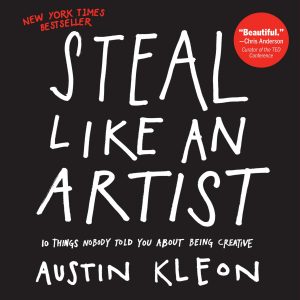
You have to be curious about the world in which you live. Look things up. Chase down every reference. Go deeper than anybody else–that’s how you’ll get ahead. |
|
Learn PowerPoint 2019 for Windows
Live Preview

Editing any slide object works the same way, irrespective of whether you are editing a picture, a chart, some SmartArt, or even text. You select the object you want to edit and change some attributes. You then get to see your changes, and then you either undo your changes if you are not too happy with them or just accept them. You can then start working with another object! What if you could see/preview how an actual change will look on the slide object before you decide to accept or
decline that change? PowerPoint 2019's Live Preview allows you to do just that.
|
|
Learn PowerPoint 365 for Windows
Quick Access Toolbar

Soon after power users install a new application, they want to customize their menus and toolbars so that their most often used commands are accessible with fewer clicks, or even custom keyboard shortcuts. And even if you are not a power user, you should explore a very useful option that we explain in this tutorial, this will make your tasks easier, and quicker. PowerPoint has no toolbars other than the Quick Access Toolbar. Almost everyone who uses this toolbar just calls it the QAT,
and that's the name we will use for the rest of this tutorial. The QAT's raison d'être is customization, and accessing all your favorite commands in one place. It's important to note that the QAT does not add new commands, it just places your favorite commands in one place.
Live Preview

Editing any slide object works the same way, irrespective of whether you are editing a picture, a chart, some SmartArt, or even text. You select the object you want to edit and change some attributes. You then get to see your changes, and then you either undo your changes if you are not too happy with them or just accept them. You can then start working with another object! What if you could see/preview how an actual change will look on the slide object before you decide to accept or
decline that change? PowerPoint 365's Live Preview allows you to do just that.
|
|
Learn PowerPoint 365 for Mac
Live Preview

Live Preview is one of those important features that are not available yet on PowerPoint 365 for Mac. If you want to ask Microsoft to add this feature to PowerPoint 365 for Mac, you can visit the PowerPoint UserVoice site, and vote for this suggestion.
|
|
|
|
|
|
|
|
|
|
|
|
|
|