 |
PowerPoint and Presenting News
|
Animating Faux Backgrounds with PowerPoint Morph

Morph can be used is with slide backgrounds rather than slide objects in the foreground. Now PowerPoint does not allow you to animate slide backgrounds, but Morph is technically not an animation, it’s a transition! Even then, you can use faux backgrounds (a full slide image placed beneath all other slide objects, but still over the slide background) to cook up some magic.
Explore more here.
|
|
PowerPoint Keyboard Shortcuts and Sequences
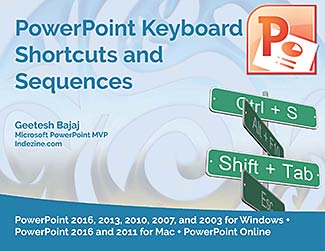
Have your ever used keyboard shortcuts and sequences in PowerPoint? Or are you a complete keyboard aficionado? Do you want to learn about some new shortcuts? Or do you want to know if your favorite keyboard shortcuts are documented?
Go and get a copy of our PowerPoint Keyboard Shortcuts and Sequences ebook.
|
|
Presentation Summit 2019: Conversation with Dan Bruck

Dan Bruck is CMO at Fasetto, Inc. He thrives at the intersection of art and commerce. His career started in the entertainment industry in Hollywood where he produced and directed network reality TV shows. Transitioning to corporate marketing, Xerox selected him as their Worldwide Creative Director. Crafting corporate tag lines, writing national ads and producing webinars, events, and tradeshows with unprecedented ROI gave him all the experience necessary to transition
his career to the CMO role. In this conversation, Dan talks about the Presentation Summit, being held in San Antonio, TX this year from October 6 to 9, 2019.
Read the conversation here.
|
|
Presentation Summit 2019: Conversation with Johanna Kneifel

With a background in cognitive psychology and studio art, Johanna Kneifel is all about design and technology that make a social impact. She’s primarily interested in exploring how visual design affects personal perception, and how this can be applied to educational or marketing strategies. Alongside managing amazing design projects at INSCALE, she is currently pursuing a master’s degree in Interactive Arts and Technology at Simon Fraser University in
Vancouver. In this conversation, Johanna talks about the Presentation Summit, being held in San Antonio, TX this year from October 6 to 9, 2019.
Read the conversation here.
|
|
Presenting Quotes
Despite the fact: by Scott Schwertly
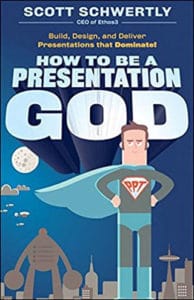
Despite the fact that technology, psychology, and the business environment have changed drastically since the introduction of PowerPoint, few presenters have adapted their craft to this altered environment. |
|
Learn PowerPoint 2019 for Windows
Slides Pane

PowerPoint 2019's work area below the Ribbon continues to be tri-paned. These three panes comprise the Slides Pane, the Slide Area, and the Notes Pane. The Slides Pane is the thin strip on the left side of the PowerPoint 2019 interface that contains thumbnails of all your slides.
Quick Access Toolbar

Soon after power users install a new application, they want to customize their menus and toolbars so that their most often used commands are accessible with fewer clicks, or even custom keyboard shortcuts. And even if you are not a power user, you should explore a very useful option that we explain in this tutorial, this will make your tasks easier, and quicker. PowerPoint has no toolbars other than the Quick Access Toolbar. Almost everyone who uses this toolbar just calls it the QAT,
and that's the name we will use for the rest of this tutorial. The QAT's raison d'être is customization, and accessing all your favorite commands in one place. It's important to note that the QAT does not add new commands, it just places your favorite commands in one place.
|
|
Learn PowerPoint 365 for Windows
Slides Pane

PowerPoint 365 for Windows's work area below the Ribbon continues to be tri-paned. These three panes comprise the Slides Pane, the Slide Area, and the Notes Pane. The Slides Pane is the thin strip on the left side of the PowerPoint 365 for Windows interface that contains thumbnails of all your slides.
|
|
Learn PowerPoint 365 for Mac
Slides Pane

PowerPoint 365 for Mac's work area below the Ribbon continues to be tri-paned. These three panes comprise the Slides Pane, the Slide Area, and the Notes Pane. The Slides Pane is the thin strip on the left side of the PowerPoint 365 for Mac interface that contains thumbnails of all your slides.
Quick Access Toolbar

Soon after power users install a new application, they want to customize their menus and toolbars so that their most often used commands are accessible with fewer clicks, or even custom keyboard shortcuts. And even if you are not a power user, you should explore a very useful option that we explain in this tutorial, this will make your tasks easier, and quicker. PowerPoint has no toolbars other than the Quick Access Toolbar. Almost everyone who uses this toolbar just calls it the QAT,
and that's the name we will use for the rest of this tutorial. The QAT's raison d'être is customization, and accessing all your favorite commands in one place. It's important to note that the QAT does not add new commands, it just places your favorite commands in one place.
|
|
|
|
|
|
|
|
|
|
|
|
|
|