
|
PowerPoint and Presenting News
|
Change PowerPoint Slide Size, and You Lose Fonts, Backgrounds, and Colors!

A few days ago, I needed to demo some animation effects in a training class. I happened to open one of my older presentation decks,
and this one was probably created using PowerPoint 2002 or 2003. When I selected the Slide Size option to change the slides to
widescreen, I saw a poor transformation of my existing slides. I ended losing all colors, fonts, and backgrounds. Even the text
alignment differed!
Read more about the solution here.
|
|
Feature List 01 (Layout with Tabs)

The Feature List Layout comprises three sample PowerPoint presentations: one each to create a visual list for 4 features, 5
features, and 6 features. These work great when you have too much information to fit within one slide.

This solution lets you use multiple slides, but the visual result is still that of one single slide!
Buy and Download Feature List 01 (Layout with Tabs) for $4.99+ (671 kb)
|
|
Presentation Summit 2019: Conversation with John Baluka

John Baluka has been developing software with the Microsoft stack for 25+ years. For most of the last 10 years,
John has been a consultant, business owner, and a Dad. John enjoys researching and applying new technologies to real world examples.
In this conversation, Rick talks about the Presentation Summit, being held in San Antonio, TX this year from October 6 to 9, 2019.
Read the conversation here.
|
|
Presentation Summit 2019: Conversation with Ric Bretschneider

Ric Bretschneider is a technologist, troublemaker, and problem solver. Professionally, he helps people
raise the quality of their business communications, mainly presenting. At Microsoft, Ric spent 17 years working on PowerPoint,
designing and molding the program that became a juggernaut in business communication. Shortly after leaving Microsoft, Ric was
awarded PowerPoint MVP status, a recognition held by only a dozen or so people in the US. In this conversation, Rick talks
about the Presentation Summit, being held in San Antonio, TX this year from
October 6 to 9, 2019.
Read the conversation here.
|
|
Presentation Summit 2019: Conversation with Richard Goring

Richard Goring is a Director at BrightCarbon,
the specialist presentation and eLearning agency. He has helped to write and create thousands of presentations, and coached
hundreds of teams to present more effectively using visuals, diagrams, and animated sequences that explain and reinforce the
key points. In this conversation, Rick talks about the Presentation Summit, being held in San Antonio, TX this year from
October 6 to 9, 2019.
Read the conversation here.
|
|
|
|
Learn PowerPoint 2016 for Windows
Working with Custom Groups in Ribbon Tabs
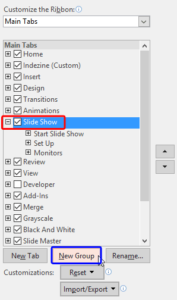
All Ribbon tabs in PowerPoint 2016 may have any number of buttons that represent commands but they are not scattered all over the
tab area. In fact, they are all neatly arranged together in Groups. Each of these Groups has a name that describes what the commands
within that Group do. For example, the Slide Show tab in the Ribbon has a group named Set Up, which contains all commands that help
you set up your slideshow, such as changing show settings, hiding slides, rehearsing and recording slideshows, etc.
It is only sensible to imagine that you should use this Group concept while creating your own custom Ribbon tabs. In fact,
PowerPoint will not let you add any command anywhere else other than within a custom Group.
Adding Commands to Custom Groups
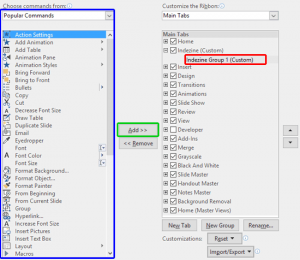
If you want to really benefit from customizing your Ribbon in PowerPoint 2016, then you’ll certainly want to add some commands
that are not placed by default within any of the Ribbon tabs. Or maybe you want a particular command available on the Home tab of the
Ribbon. Whatever your intent may be, you cannot place any commands within the existing groups that are built within PowerPoint. You
first need to add a custom group within any of the tabs available in the Ribbon. Thereafter, you need to populate them with commands.
Reset, Export, and Import Ribbon Customizations

PowerPoint 2016 allows you to customize the Ribbon in a number of ways. You can add Ribbon tabs, add Groups, and populate these
with commands. And if you think you made a mess and were better off with the defaults, then you can always get back to square one.
On a more positive front, you can share your customizations with friends and colleagues, or also your other computers. And you
can export your customizations to a file saved as a backup for a rainy day!
Reordering and Removing Ribbon Tabs
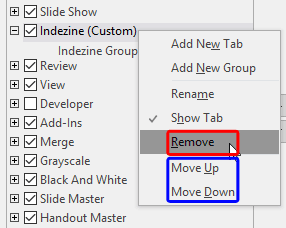
The PowerPoint 2016 interface sports the Ribbon, which is tabbed. Each of these tabs contains a set of commands. By default,
PowerPoint contains eight such tabs. These eight Ribbon tabs can be customized, and you can indeed add a new Ribbon tab as well.
Reset, Export, and Import QAT Customizations

If you have a bunch of commands that you use frequently, you may want to keep them more accessible within PowerPoint 2016 by
customizing your Quick Access Toolbar. You populate the QAT with commands you use often. Over a period, these customizations may
become a valuable asset you want to save or share.
Working with RGB Colors

We already explored what Color Models are, and we then looked at the RGB color model that uses three primary colors: Red, Green,
and Blue to mix and create almost 16 million colors. All RGB colors have values for all the three colors that you mix: R, G,
and B. Assuming someone has provided you with an RGB value and asked you to add a rectangle of that color to a slide, then how
do you proceed within PowerPoint?
|
|
Learn PowerPoint 365 for Mac
Add Headers and Footers to Slides
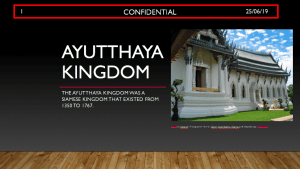
The terms Header and Footer typically come from word processing programs. These denote repeated elements that show at the top
and bottom of every page. Headers and Footers work similarly on PowerPoint slides: the Footer is a line of text that usually
appears at the bottom of a slide. By default, the footer with one or more of these three placeholders appears on every slide
in a presentation, but you can change that as required. You can also move the content within the Footer area to the top of
your slide. By doing so, you change a Footer to a Header!
Import Outlines
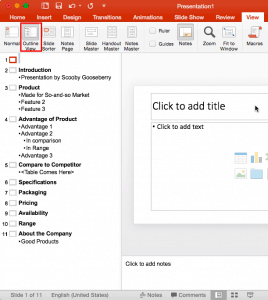
Creating outlines for PowerPoint in various external applications lets you stay away from distractions in PowerPoint-land and
concentrate on the structure of your slides rather than their appearance. Once you have the outline created, it's very easy to
import it in the form of slides into PowerPoint. While this import process works the same way in all versions of PowerPoint,
there are small interface changes from version to version. In this tutorial, we'll show you how to import outlines in PowerPoint
365 for Mac.
Working With Slide Numbers
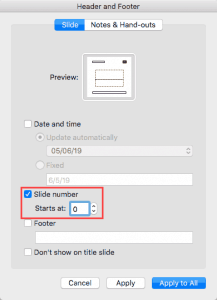
If your presentation has many slides, it will be easy to identify the current slide in Slide Show view, as long as you have
enabled slide numbers on your slides. In PowerPoint, you have to make these slide numbers visible since they don't show by default.
Interface

When launched, PowerPoint 365 for Mac opens the Presentation Gallery. The Presentation Gallery provides several ways to start
your next presentation using a Theme, a recent presentation, a not-so-recent presentation, or even a blank presentation. Once
you make choices within the Presentation Gallery and click the Create button, you see the actual PowerPoint 365 for Mac interface.
|
|
|
|
|
|
|
|
|
|
|
|
|
|
|