 |
PowerPoint and Presenting News
|
Presentation Management: What’s Wrong With PowerPoint (As If You Didn’t Know Already)

Like it or not, PowerPoint is the lowest common denominator for business communications. Sure, you can argue that email and instant messaging tools like Slack are used every minute of every day, but critical ideas that require planning and action always make their way into a presentation, usually a PowerPoint deck – or some alternative, like Google Slides. If a business idea has any gravity, it is in a presentation somewhere within the company network.
Read more here.
|
|
Polygon Center Circles for PowerPoint

These special circles have polygon centers: the centers are made of triangles, squares, pentagons, and hexagons! And based on the sides of the polygon, the rest of the circle has that many segments.

You can use these Polygon Center Circles in any slide that needs to show 3, 4, 5, or 6 segments. Suitable themes for such multiple segments include Unity, Continuity, Synchronization, etc.

Remember that the individual segments within the entire graphic Buy Now are all native PowerPoint shapes that are individually selectable. They break the monotony of text heavy slides, and help you explain concepts better to your audiences. What's more, these shapes are also so much fun to use!
Download and use these Polygon Center Circles in your slides for just $4.99
|
|
Lightkey: Conversation with Guy Katabi

Guy Katabi is passionate about finding ways to use technology in order to make a positive impact on people’s lives. With over twelve years of experience in software engineering ranging from user experience to machine learning, Guy founded Lightkey with his partner Eran Brauer. Together, they developed a computer software that offers inline text predictions and spelling corrections supporting more than 80 languages. Lightkey saves millions of
keystrokes to its users in more than 110 countries. In this conversation, Guy discusses Lightkey.
Read the conversation here.
|
|
New Features in PowerPoint: Doing More With Embedded 3D Animations

We already explored PowerPoint’s embedded animations in 3D objects. Yes, these embedded animations are only available in 3D objects within the Online 3D Models dialog box, but there is so much more you can do with these animations. Did you know that you can turn off the 3D animations? Or limit the number of times that the objects animate? Or did you know that some objects have more than one embedded 3D animated Scene, so that you can choose the Scene you want? We will explore all
these options within this post.
Read more here.
|
|
|
|
Learn PowerPoint 2016 for Windows
Compare Presentations Manually

While PowerPoint does have an option to automatically compare presentations, sometimes doing this comparison manually can be actually more effective, especially when you have fewer changes in the first place. You can place both presentations side by side and compare individual slides.
Comparing and Merging Presentations

Yes, you can manually compare side by side, as explained in our Compare Presentations in PowerPoint 2016 tutorial. This option works great if there are very few changes. For anything more involved, you will want to use the Compare feature that combines two presentations provided by you, and then shows you the differences between them.
|
|
Learn PowerPoint 2016 for Mac
Reuse Slides Through Drag and Drop
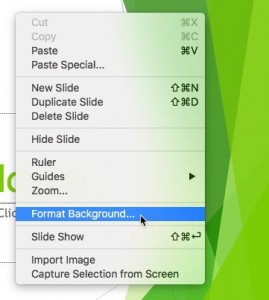
Reusing your existing slides can be of great help since it saves so much of your time. While the Insert | Slides From | Other Presentation menu option enables you to add selected slides to the active presentation, there is another easier and more intuitive way to reuse your slides. You can drag selected slides from the source presentation and drop them within the destination presentation. In this tutorial, we'll show you how to reuse slides through this drag and drop process within
PowerPoint 2016 for Mac.
Compare Presentations Manually

There may be circumstances when you want to compare two or more presentations side-by-side. In this tutorial, you will learn how you can place presentations side-by-side and compare individual slides. Yes, this is not a comprehensive compare option within PowerPoint, but this does allow you to compare slides by just looking at them manually, the old-fashioned way.
|
|
|
|
|
|
|
|
|
|
|
|
|
|