 |
PowerPoint and Presenting News
|
Key Steps for Feedback When Someone Has Done a Dreadful Job

Your team members work well most of the time. But what happens when someone goes seriously off track? When dreadful work has been done, you’ll need to have a difficult conversation and give honest feedback.
Read more in this post by Richard Foster-Fletcher.
|
|
Polygon Center Circles for PowerPoint

These special circles have polygon centers: the centers are made of triangles, squares, pentagons, and hexagons! And based on the sides of the polygon, the rest of the circle has that many segments.

You can use these Polygon Center Circles in any slide that needs to show 3, 4, 5, or 6 segments. Suitable themes for such multiple segments include Unity, Continuity, Synchronization, etc.

Remember that the individual segments within the entire graphic Buy Now are all native PowerPoint shapes that are individually selectable. They break the monotony of text heavy slides, and help you explain concepts better to your audiences. What's more, these shapes are also so much fun to use!
Download and use these Polygon Center Circles in your slides for just $4.99 |
|
easyPDF: Conversation with Jessica Miller

Jessica Miller is a digital marketing manager at easyPDF.com with over 10 years of experience. She worked as a part of the marketing team promoting different document management solutions. Later on, she decided to try herself in a more dynamic start-up environment, that resulted in her being in charge at easyPDF. In her free time, she enjoys hiking, birdwatching and baking cakes. In this conversation, Jessica talks about easyPDF.
Read the conversation here.
|
|
Presenting Quotes
We’re All Going to Experience Bloopers: by Lisa Braithwaite
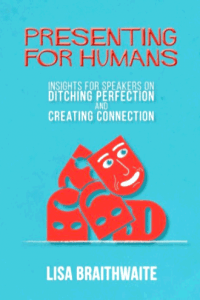
Lisa’s book is so easy to read. Just open any page, and there’s so much wisdom that will help you become a stellar presenter. She provides tips and ideas on every presentation related topic from visuals and props to bloopers and humor. |
|
Learn PowerPoint
Animation Guidelines

Animation is movement, and nothing captures attention of the human eye like a "little" movement. More movement does not get more attention; in fact too much animation results in distraction. Even if you decide to use just a wee bit of animation, that can still be an approach that will go astray if your animation is not relevant to your slide content. Also animation needs to be part of your story. Something that you plan from the moment you develop your slide content, and not
something that you add at the last moment to bring in some pizzazz! Clearly there are a few guidelines that you must be aware of before using any animation in your slides. Here are some thoughts to get you started.
|
|
Learn PowerPoint 2016 for Windows
Reset, Export, and Import QAT Customizations

If you have a bunch of commands that you use frequently, you may want to keep them more accessible within PowerPoint 2016 by customizing your Quick Access Toolbar — you populate the QAT with commands you use often. Over a period, these customizations may become a valuable asset you want to save or share.
|
|
Learn PowerPoint 2016 for Mac
Edit Points for Shapes

When a shape is inserted into a PowerPoint slide, its default appearance is related to the points that it contains. Alter the points, and you can change the original shape to anything you want. PowerPoint's native Edit Points tool makes it almost a drawing program that provides you the option to play with vertexes (points), handles, etc. This is very similar to what you would do in Adobe Illustrator, CorelDRAW or another drawing program. By using the Edit Points tool, you can change
a rectangle to a rhombus, or even edit a curved or freeform line differently.
|
|
Learn PowerPoint 2013 for Windows
Text Alignment

Text is an important element in your PowerPoint slides, and most of the time, text alignment is taken care by the defaults set in your presentation template. You type or paste some text in a placeholder, and the text may align left, right, or even center, based upon the choices made in the template or Theme of the presentation. However, there are times when you want to make alignment choices, not just for text in placeholders, but also for text in text boxes, shapes, charts, tables, and
anywhere else.
|
|
|
|
|
|
|
|
|
|
|
|
|
|