 |
PowerPoint and Presenting News
|
Explore Fonts: Arial Unicode

Arial Unicode, or Arial Unicode MS is an extended version of Arial. So what does "extended" mean? In this case, Arial is a single-byte font that has a simple subset of standard characters. Arial Unicode, on the other hand is a Unicode font that includes everything Arial contains, but it also adds enough glyphs to encompass almost all language characters, thus covering a large subset of Unicode 2.1.
Explore Arial Unicode, the double-byte, supercharged version of Arial.
|
|
Star Wars Style Credits Animation

The Star Wars Style Credits Animation presentation includes a sample slide in which the credits animate in the Star Wars style. You can download this presentation and change the text in the animated text boxes as required.
Download Star Wars Style Credits Animation Slides |
|
Pecha Kucha Questions

Our chat applet that’s located on many pages of the site is a source of some amazing questions from our readers. And we do get many questions related to Pecha Kucha. In fact, we have two very popular pages on this amazing presentation format at 10 Tips for Pecha Kucha and Ten Easy Topics for Pecha Kucha. Yet, we keep getting questions all the time that are not covered in those posts. So here are some of the top questions we receive, with answers
Read more here.
|
|
Convert Text to Outlines in PowerPoint with a Free Add-in

There are many new features in PowerPoint 2013, but my favorite is the one that lets you convert your text to outlines. This may be an undocumented feature, but it certainly is among the most useful ones! You may not even need to follow a step by step tutorial and will be able to achieve the same results with just one click, thanks to a new, free add-in created by my friend, Jamie Garroch.
Read more here.
|
|
|
|
Learn PowerPoint 2016 for Windows
Working with Custom Groups in Ribbon Tabs
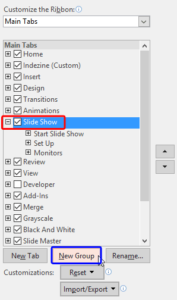
All Ribbon tabs in PowerPoint 2016 may have any number of buttons that represent commands but they are not scattered all over the tab area. In fact, they are all neatly arranged together in Groups. Each of these Groups has a name that describes what the commands within that Group do. For example, the Slide Show tab in the Ribbon has a group named Set Up, which contains all commands that help you set up your slideshow, such as changing show settings, hiding slides, rehearsing and
recording slideshows, etc.
It is only sensible to imagine that you should use this Group concept while creating your own custom Ribbon tabs. In fact, PowerPoint will not let you add any command anywhere else other than within a custom Group.
Adding Commands to Custom Groups
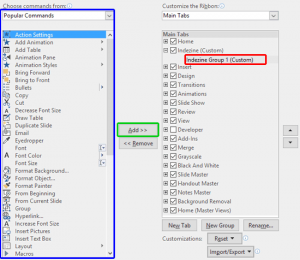
If you want to really benefit from customizing your Ribbon in PowerPoint 2016, then you’ll certainly want to add some commands that are not placed by default within any of the Ribbon tabs. Or maybe you want a particular command available on the Home tab of the Ribbon. Whatever your intent may be, you cannot place any commands within the existing groups that are built within PowerPoint. You first need to add a custom group within any of the tabs available in the Ribbon. Thereafter,
you need to populate them with commands
Reset, Export, and Import Ribbon Customizations in PowerPoint 2016 for Windows

PowerPoint 2016 allows you to customize the Ribbon in a number of ways. You can add Ribbon tabs, add Groups, and populate these with commands. And if you think you made a mess and were better off with the defaults, then you can always get back to square one. On a more positive front, you can share your customizations with friends and colleagues, or also your other computers. And you can export your customizations to a file saved as a backup for a rainy day!
|
|
Learn PowerPoint 2016 for Mac
Text Fills

Most of the time, text in PowerPoint is filled with either a black or a white solid fill, or any color that contrasts with the color of the slide background. This color info is contained within the Theme applied to the presentation. There may be times when you want to change this default text fill to some other particular color. Or, perhaps you applied a WordArt Style to your text and you are happy with everything else within that WordArt Style except the text fill. PowerPoint's
Text Fill option provides you with plenty of fill options for your text. Fill options include solid colors, gradients, textures, and also pictures. Follow these steps to explore text fills in PowerPoint 2016 for Mac.
Reorder Shapes

If your PowerPoint slide has umpteen shapes or slide objects, you may find that some of these objects are hidden or overlapped. Or you probably do not know if there are any objects hidden behind the large shape or picture on your slide? How can you tackle this issue? It's easy to solve this problem if you know how to work with Reorder options. These Reorder options allow you to bring forward any shape or slide object so that it stays right on top of all other objects. Similarly, you
can send any shape or slide object behind everything else on your slide.
|
|
|
|
|
|
|
|
|
|
|
|
|
|