 |
PowerPoint and Presenting News
|
Animate 3D Models in PowerPoint Without Morph
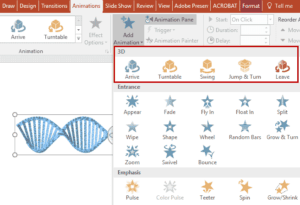
We explored how you can add 3D objects in PowerPoint using the new 3D feature available to Microsoft Office 365 subscribers. But until now, any movement happened using the Morph transition effect. And herein lay the problem: this seemed like a workaround. And now it seems true that this was indeed a workaround because Microsoft just introduced real 3D animations in PowerPoint. At the time of writing, these animations are only available to Office Insider subscribers of Office 365. Both
Office Insider Slow and Office Insider Fast rings have access to these animations.
Learn more here.
|
|
Udemy Courses: Learn Something New

Want to learn a new skill, a new program, or do you want to look into self-improvement? You are in luck. Why? Because our friends at Udemy, the leading provider of online video courses has slashed the rates of many of their courses to just $15. Many courses that cost more than $200 are now only $15.

And even better, you can just buy these courses now, and decide to view the courses whenever you want - maybe today, maybe next week, or next year, or when you retire! How is that possible? Because Udemy courses do not expire, and you can access them for a lifetime.
Get these Udemy courses at slashed prices!
|
|
Find Substituted Fonts in PowerPoint

The situation is familiar: you or someone else uses a non-standard font (not a PowerPoint safe font) in your presentation. You then open this same presentation on another computer, and PowerPoint uses another font to display the same text. Why does it do so? The reason is simple enough: the font originally used is not available on the other system. The end user has no idea that PowerPoint substituted one font with another. There is no information provided at all. The font that is used
as a substitute cannot be identified. If you have 500 fonts on your system, there’s no way to understand why PowerPoint used a certain font as a substitute.
Learn how you can find out the actual name of the font that PowerPoint used to substitute the original font.
|
|
Change Slide Size, and You Lose Fonts, Backgrounds, and Colors!

A few days ago, I needed to demo some animation effects in a training class. I happened to open one of my older presentation decks, and this one was probably created using PowerPoint 2002 or 2003. When I selected the Slide Size option to change the slides to widescreen, I saw a poor transformation of my existing slides. I ended losing all colors, fonts, and backgrounds. Even the text alignment differed!
Read more about the solution here.
|
|
Presenting Quotes
Despite the fact: by Scott Schwertly
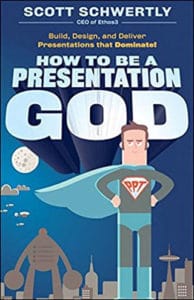
Despite ... changed drastically since the introduction of PowerPoint, few presenters have adapted their craft to this altered environment. |
|
Creating Presentation Outlines
Creating PowerPoint Outlines in Notepad for Windows

When you start creating a new presentation, many users just launch PowerPoint and start creating their slides. Actually, there are three common ways in which you can create slides. Yet, the best way to start creating presentation slides is not from within PowerPoint but by creating an outline in another program. Many purists say that you should not even launch PowerPoint until you have an outline in place.
Creating PowerPoint Outlines in Microsoft Word 2016 for Mac

Typically, there are three common ways in which you can create slides in PowerPoint. The first of these three ways is to create an outline, but all these three ways can be combined with each other. Having said so, it is best to start by creating an outline for your presentation in another program. Mac users can create outlines in TextEdit. You can also use Microsoft Word. In this tutorial, we'll show how you can use Word 2016 for Mac to create an outline for a PowerPoint
presentation.
|
|
Learn PowerPoint 2016 for Mac
Smart Dynamic Guides

Do you notice that any object you move, resize, or align in PowerPoint actually helps make your task easy! Move it a little closer, resize a wee bit, or even try spacing slide objects and the screen shows all sorts of helpful indicators in the form of dashed lines. The red and grey, dashed lines that show up and then disappear are Dynamic Guides.
Inserting a Text Box

In PowerPoint, there are some differences between text placeholders and text boxes. As far as formatting for text placeholders and text boxes is concerned, almost everything else does work in the same way. However, there is one more vital difference between a text placeholder and a text box. You cannot insert text placeholders on a slide since they are part of the layout for your slide and already exist when you insert a new slide. Text boxes on the other hand need to be inserted
manually.
|
|
Learn PowerPoint Online
Text Placeholders vs. Text Boxes

PowerPoint has three types of text containers: Text Placeholders, Text Boxes, and Shapes. We explain Shapes in our comprehensive section on Shape tutorials. Let us now look at the other two text container types. Aren't Text Placeholders and Text Boxes the same? Are they really different? And why should we bother even if they are different?
|
|
|
|
|
|
|
|
|
|
|
|
|
|