 |
PowerPoint and Presenting News
|
Is It, Like, OK To Say ‘Like’?

John Hamilton McWhorter V thinks that the pervasive and prolific insertion of the word “like” into daily conversations by teenagers—and increasingly by adults—is a positive contribution to spoken communication. Although Mr. McWhorter is an unimpeachable authority on language (Columbia University faculty and countless articles, papers, and books), I disagree with him; not with conversational usage, but in presentations. Given his estimable credentials, I cannot
challenge his turf, only mine.
Read more with Jerry Weissman.
|
|
Feature List 01 (Layout with Tabs)

The Feature List Layout comprises three sample PowerPoint presentations: one each to create a visual list for 4 features, 5 features, and 6 features. These work great when you have too much information to fit within one slide.

This solution lets you use multiple slides, but the visual result is still that of one single slide!
Buy and Download Feature List 01 (Layout with Tabs) for $4.99+ (671 kb)
|
|
Presenting Quotes
What’s normal?: by Jeetendr Sehdev
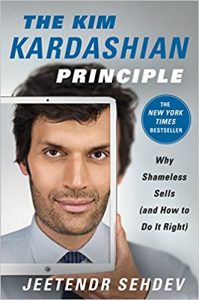
Jeetendr Sehdev has a writing style that is not something you can call “normal,” and that’s what makes reading his book so much fun. More than fun, Jeetendr makes you introspect and explore why we are all stuck in a world where we follow norms that we don’t understand and don’t want to understand. |
|
Learn PowerPoint for Windows
Working With Slide Numbers

If your presentation has many slides, it will be easy to identify the current slide in Slide Show view, as long as you have enabled slide numbers on your slides. In PowerPoint, you have to make these slide numbers visible since they don’t show by default.
Add Headers and Footers to Slides

The terms Header and Footer typically come from word processing programs; these denote repeated elements that show at the top and bottom of every page. Headers and Footers work similarly on PowerPoint slides: the Footer is a line of text that usually appears at the bottom of a slide. Typically, the Footer area includes three placeholders: Date, Footer, and Slide number. By default, the footer with one or more of these three placeholders appears on every slide in a presentation, but you
can change that as required.
Formatting Outlines (Weight/Thickness)

In a previous tutorial, we explained the basics of formatting outline in PowerPoint 2007 using the Shape Outline gallery. You can explore more advanced options for almost all formats you can do with an outline. In this tutorial, we’ll show you how you can tweak the outline weight. Weight is the thickness attribute of the outline: you can change the weight all the way from a hairline thin line to a chunky thick line.
Add Headers and Footers to Notes and Handout Pages

Unlike slides which are primarily presented through a display device such as a monitor, TV screen or projector, the Notes and Handout pages in PowerPoint are essentially intended for printing. In this tutorial, we will explore how you can add Headers and Footers to make your printed Notes and Handout pages more professional-looking and useful.
Formatting Outlines for Shapes (Dashes)

In previous tutorials, we have explained the formatting of shape outlines in PowerPoint 2007 and changing the weight of shape outlines. In this tutorial, we'll show you how you can apply a dash style to the shape outline. A dashed line in PowerPoint 2007 can have plenty of variations: from a line with fewer dashes to ones with longer or smaller dashes, or even alternating small and long dashes.
|
|
Learn PowerPoint 2016 for Mac
Formatting Lines (and Shape Outlines)

Shape fills in PowerPoint indicate something that is contained within the confines of the shape. Similarly, shapes have another attribute known as the "line" or the "outline". A line is the perimeter surrounding a closed shape or the line itself within an open shape. We will explore more about lines in this tutorial.
Formatting Outlines for Shapes (Weight/Thickness)

We have explained the basics of formatting shape outlines in PowerPoint 2016 for Mac. Now we take you further ahead to explore how you can change line weight to make the outlines thinner and thicker. So why would you want to alter the weight of an outline? There are many reasons. More often than not, you may want a line that's almost invisible or very thin. This lets your audience focus on other areas. At other times when you want the attention of your audience to focus on a
particular line, then you can do so by increasing its weight. In this tutorial, we will also cover compound lines such as those that encompass double or triple lines.
|
|
|
|
|
|
|
|
|
|
|
|
|
|