 |
PowerPoint and Presenting News
|
Data Labels Show [CELLRANGE] Rather Than the Expected Value or Number in PowerPoint Charts
![Data Labels Show [CELLRANGE] Rather Than the Expected Value or Number in PowerPoint Charts](https://notes.indezine.com/wp-content/uploads/2018/08/Slide-with-data-labels-in-PowerPoint-2010-for-Windows-300x169.png)
Do you see charts with data labels that read [CELLRANGE] rather than a real value or number? Do you see this behavior more in PowerPoint slides you receive from others, rather than the slides you create yourself? This is a known bug, and can effect users of PowerPoint 2010 and older versions if they open slides with charts created in PowerPoint 2013 and newer versions.
Read more here.
|
|
Handmade Slides: Pushpins for PowerPoint

These “pushpin” graphics are already placed in PowerPoint slides. Just copy them and paste within your slides to create a look that makes a picture, shape, or anything else appear as if it has been pushed onto a surface, board, or wall with a pin!

All these pushpins can be rotated and resized, as required. Since they are essentially pictures, all types of edits that you can do with pictures work with them too! To make them stand out, try to use PowerPoint’s built-in shadow effects.
Download these Pushpins for just $19.99
|
|
Text Fill from Picture in PowerPoint

In today's post, I'm sharing a video I created that shows how you can add a picture fill to your text in PowerPoint. This trick works in almost all versions of PowerPoint, although I am using PowerPoint 2016 for Windows in this demo video. The best part about this trick is that you can use any picture, including a picture from the same slide to fill up the text. This gives the entire slide a unified and understated look.
Read more here.
|
|
Presenting Quotes
One of the Most Important Functions: by Leonard Mlodinow
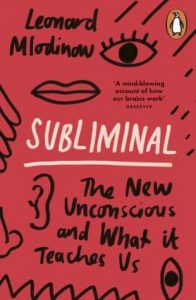
This is a book that makes you think. It combines psychology and our everyday lives and delivers results in bite-sized chapters that you can benefit from. It’s so amazing that Leonard combines research done two hundred years ago with new findings, and presents it in a way that you can use anywhere, from e-commerce to presenting! |
|
Learn PowerPoint 2016 for Windows
Comparing and Merging Presentations

Yes, you can manually compare side by side, as explained in our Compare Presentations in PowerPoint 2016 tutorial. This option works great if there are very few changes. For anything more involved, you will want to use the Compare feature that combines two presentations provided by you, and then shows you the differences between them.
Reset Slide

Sometimes we come across slides that can be hazardous to our vision! One look at such a slide, and it really doesn’t matter if the content is great or not. The reason why it no longer matters is because such slides have nothing understated about them, and they seem to ensure that audiences get distracted. You might end up with a similar slide for no fault of yours, because someone else prepared them for you! You now need to eradicate all the formatting on the slide to make it look
more simple and clean. You may need to change the position, size, and text layout for the placeholders on the slide too. Fortunately, there is an easy, one-click process to restore some sanity in such slides.
Change Bulleted List to Numbered List

In PowerPoint, when you type text within a text or Content placeholder, the default result is that you end up creating a bulleted list. Also, when you import an outline, all the content other than the slide titles ends up becoming bulleted text. While this may work in some situations, at other times you may want to either remove the bullets altogether, or convert it to a numbered list. |
|
Learn PowerPoint 2016 for Mac
File Menu and Backstage View

Backstage view is not akin to other PowerPoint views such as Slide Sorter view or Normal view that relate to working with slides. In fact, Backstage view is not a view in those terms, because you can be using Normal view (to work with slides) and Backstage view (to work with options) at the same time. Consider Backstage view as an over-sized menu that gives you access to many options. In PowerPoint 2016 for Mac, Backstage view and Presentation Gallery are one and the same for most
purposes, except the way they are accessed. Let us explore existing features within Backstage view.
Select and Deselect Shapes

Before you change or format something, PowerPoint expects you to first to make a selection, and then the do something such as clicking a button to perform an action for the selected slide objects. If you cannot select an object, then you cannot modify it at all. Although this tutorial explains how you can select shapes on a slide, the process works the same way for any other slide object.
|
|
|
|
|
|
|
|
|
|
|
|
|
|