 |
PowerPoint and Presenting News
|
Eyeful Insights Journal: Conversation with Simon Morton

Simon Morton founded Europe’s leading presentation design company Eyeful Presentations in 2004. His goal was big but simple – support businesses to create more powerful, engaging and effective presentations that make the most of opportunities and deliver results. 12 years, thousands of presentations and millions of engaged audience members later, Eyeful’s mission continues. In this conversation, Simon talks about the Eyeful Insights Journal.
Read the conversation here.
|
|
Pictures in Presentations Ebook

Is a picture is worth a thousand words? You probably have heard this adage so often that we decided not to repeat this phrase throughout this book!

Now here's some more info: the human brain uses a larger part of its area to store visual information rather than textual content. And that's possibly because a picture describes so much more than text.
Explore the entire ebook for just $4.99
|
|
How Do I Hide the Navigation Buttons That Appear in PowerPoint’s Slideshow View?
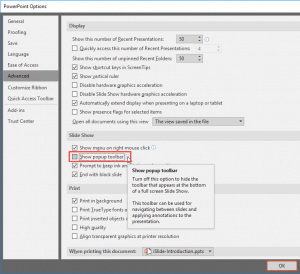
If you don’t want the navigation buttons such as the arrows (for Before and Next slides), Pen and Menu to be visible when you play your PowerPoint presentation, you can choose from three options.
Read more here.
|
|
A Broken PowerPoint Culture

Unfortunately it’s not just NASA and Boeing that find their cultures both reflected and crippled by this seemingly benign presentation graphics tool. Like huge mirrors hanging on the walls, PowerPoint is an open secret that lays bare the inner thoughts of every organization. For anyone who has the eyes to see, every title, bullet point, image, transition and animation reveals volumes about the tone and tenor of the organization, its openness to creativity and innovation, and its
tolerance for thinking and presenting inside and outside of the organizational box.
In this post, Cliff Atkinson explains why the price that every organization pays for bad PowerPoint is incalculable. He looks at transforming PowerPoint to make it a reflection of an organization’s positive attributes.
|
|
Presenting Quotes
People Need To Be Aroused: by Dr. Marcia Reynolds
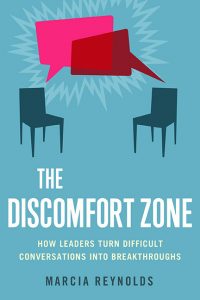
Marcia’s book is not only awesome but it is also different than many other similar books. Why? That’s because Marcia is very generous sharing her wisdom. More importantly, the book reveals that she cares about how you would go about making the changes explained. She clearly looks at what’s going to happen next as a result when you make a certain change! |
|
Learn PowerPoint 2016 for Windows
Working with Guides

Let’s start with the basics, what are Guides? Consider Guides as a Grid on your slide that you create. Each single Guide can be moved, added, or deleted. Guides also have snap options that are always on. Once the Guides are made visible on the slide, all objects that venture close enough to them just snap. Along with Rulers and Gridlines, Guides help you position your slide objects with more precision, and you can make them work for you.
Use Dingbats and Other Characters as Bullets

PowerPoint provides you with umpteen options to change the appearance of your bullet points. You can change bullet styles, format the bullet size and its color, and use pictures as bullets. In addition, you can use a character from any font, including dingbats as a bullet. So what are dingbats? Dingbats are fonts which contain decorative symbols rather than alphabets and numbers. Wingdings is a good example of a dingbats font since it is installed by default on all computers.
Import Pictures for Bullets

PowerPoint enables you to use picture bullets rather than the conventional symbol bullets. And, while you can choose from an impressive collection of ready-to-use picture bullets, you can also import your own pictures to create a unique bullet style for your text lists. So, why would you want to import your own picture bullets? Probably because you want their color to match your company branding, or you want to use a stylized bullet that matches your logo. Whatever your reason may be,
do remember that detailed graphics don't work well as bullets. The more closer your graphic looks to the conventional dot-shaped bullet, the better it will appear for consistency and visual reasons. |
|
Learn PowerPoint 2016 for Mac
Shape Fragment Command

PowerPoint 2016 for Mac provides five options within the Merge Shapes gallery. While four of the five options either remove or retain something, the fifth option known as Fragment finds common ground by keeping everything. Yes, it discards nothing at all. In fact, it "fragments" each possible division caused by overlapping shapes and turns them into many small shapes.
Shape Intersect Command

PowerPoint 2016 for Mac lets you take a bunch of selected shapes and then apply one of the five Merge Shapes options to end up with some amazing results. However, the Intersect option that we are exploring within this tutorial works a little differently than the Combine, Fragment, Subtract, or Union options that we explore in other tutorials. Before we look at how the Intersect option is different, let us understand what it does. The Intersect command works only when all selected shapes
overlap each other. If any shapes do not overlap, Shape Intersect causes complete deletion of all shapes.
|
|
|
|
|
|
|
|
|
|
|
|
|
|