 |
PowerPoint and Presenting News
|
The Right Approach to PowerPoint: Conversation with Doug Thomas

Doug Thomas once reviewed movies and rent you–or your parents–VHS tapes. After working a few months at Microsoft, he had an idea to get other people to create videos about Office. That idea turned into a new job of creating videos and training content for the Office Training Center, including the Office 15-Minute Webinars and Doug from Office video series. However, none of his videos are on VHS. In this conversation, Doug explores the right approach to using
PowerPoint more effectively.
Read the conversation here.
|
|
Kick Your Presentations Into High Gear for Just $150!
Get excited, PowerPoint lovers. We convinced our friends at Pslides to create this drop-everything-right-now-because-you-can't-afford-to-miss-this deal with lifetime access to over 10,000 PowerPoint presentation templates for just $150.

Now, usually, it costs $999 for lifetime access to our killer library. But, for a limited time only we're offering Lifetime Access for just $150! Simply subscribe to their 'Lifetime Access' offer to gain access to their extensive PowerPoint template library. You have nothing to lose. Just remember this offer is limited, and will only be available for a limited number of customers.

Get the Lifetime Subscription For just $150 (We Don’t Even Know What We Can Compare With!!) |
|
|
|
Presenting Quotes
We’re All Going to Experience Bloopers: by Lisa Braithwaite
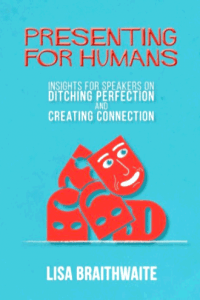
" We’re all going to experience bloopers on stage. For most of us, millions of people around the world won’t be watching. But our ability to exhibit grace and resilience under pressure and a sense of humor, and to understand that we’re all human, will go far to entertain and satisfy our audience – and perhaps give our presentation that extra luster that people will remember long after it’s over. " |
|
Learn PowerPoint 2016 for Windows
Edit Points in Motion Paths of Animations

While working with Motion Paths, especially after drawing a Custom Motion Path to animate your slide object, you may feel that the path drawn is not very smooth. Or you may have used one of the Preset Motion Paths to animate your slide object, and now you want to make some changes. Maybe you want to extend the path or use smoother corners rather than the default pointed ones. Drawing with a mouse typically does result in paths that don't look too good! Since Motion Paths are
essentially lines drawn in PowerPoint, you can always edit them using the Edit Points option, and reorient them as required.
Position Previews for Motion Path Animations

Motion Path animations determine the route (path) and the direction in which the animated slide object moves across or around on the slide. When you add a motion path animation to an object, you see the path as a dotted line with two arrow-heads. PowerPoint 2016 sports a faded preview of the animated slide object at the end point of the motion path.
Package a Presentation to a CD or Folder

Have you ended up with a presentation that has linked files, embedded media clips, and so much more? And now you have been asked to copy the entire presentation and all linked files to a CD? Burn a CD in these times? How ancient is that? Let's rephrase that question: have you ever been asked to copy all the content for a presentation to a folder, a network location, or a USB drive? PowerPoint provides the Package Presentation for CD option that can do this task for you, with just a
click or two. Don’t go by the CD mentioned in this feature name, because you can use this option to burn both data CDs and DVDs and also copy all content to a new folder.
|
|
Learn PowerPoint 2013 for Windows
Package a Presentation to a CD or Folder

Have you ended up with a presentation that has linked files, embedded media clips, and so much more? And now you have been asked to copy the entire presentation and all linked files to a CD? Burn a CD in these times? How ancient is that? Let's rephrase that question: have you ever been asked to copy all the content for a presentation to a folder, a network location, or a USB drive?
|
|
Learn PowerPoint 2016 for Mac
Change Background Styles for Slide Layouts

When you change the Background Style of the Slide Master, the Background Style for all dependent Slide Layouts will also change. However, it is not necessary for all your Slide Layouts to possess the same Background Style as the Slide Master. Each Slide Layout can overrule the Slide Master and have its own independent Background Style, as you will learn in the rest of this tutorial.
|
|
|
|
|
|
|
|
|
|
|
|
|
|
| |
| |