 |
PowerPoint and Presenting News
|
Tango for Leaders: Conversation with Pablo Pugliese and Nancy Ancowitz

Born in Argentina, Pablo Pugliese teaches, choreographs, and performs internationally alongside his wife and dance partner, Noel Strazza. Nancy Ancowitz is the author of Self-Promotion for Introverts®. A presentation and career coach, she helps introverts and extroverts with career-building and leadership skills. Together, they bring different areas of expertise - from dance to communication skills to leadership skills - to create
Tango for Leaders, a course that helps learn leadership skills using Tango.
Read the conversation here. |
|
Gear Graphics for PowerPoint: Series 01

Gears! These denote that things are moving, something is happening. Yes, gears mean action.
Have you ever wanted to use animated or non-animated gear graphics in your PowerPoint slides? We have just what you need. These ready-to-use awesome gears will save you tons of time. In fact, you need not spend an hour or two animating. Because we have included animated variants of all gears.

Use the ones you want; either animated or non-animated or even both. To use them, all you need to do is copy them and paste in your own slide.
Download Gear Graphics Series 01 for just $10+ |
|
10 Inspiration Ideas For Outstanding Business Presentations

No business can do without pitches. All of us need to present our product, service, project, whatever to the customer from time to time. This showcase will help you save your time on presentation design and focus on really important things – its content. You will be able to choose one of the incredible PowerPoint templates and make your presentation unforgettable. Alla Taff from TemplateMonster showcases some PowerPoint templates from their collection to Indezine readers in this
promotional feature.
Read more here. |
|
Pick and Apply Shape Format in PowerPoint using SlideProof: Conversation with Emilie Tanniou

Emilie Tanniou is Marketing Professional at Veodin, which is a German start-up developing productivity software. Veodin is a boutique software manufacturer focused on tools for consultants and professionals. Emilie has a background in marketing and project management. She is passionate about international marketing, customer relationship management, software and digital environment. In this conversation, Emilie talks about the new Pick and Apply Shape Format option
provided by SlideProof, a PowerPoint add-in from Veodin.
Read the conversation here. |
|
VisualStory Training from Presentation Studio: Conversation with Emma Bannister

Emma Bannister is passionate about presenting big, bold and beautiful ideas. She is the founder and CEO of Presentation Studio, APAC’s largest presentation communication agency, and author of the book Visual Thinking: How to transform the way you think, communicate and influence with presentations. Emma is also co-founder of Presentation Guru. As a master storyteller and highly sought-after creative, workshop facilitator and keynote speaker, Emma helps start-ups
to global leaders. In this conversation, Emma talks about her VisualStory® training, and also about her presentation agency, Presentation Studio.
Read the conversation here. |
|
Presenting Quotes
You have to be curious: by Austin Kleon
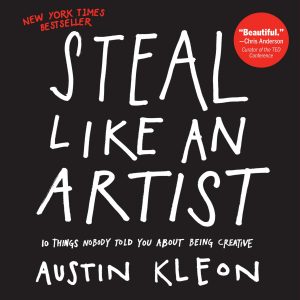
"You have to be curious about the world in which you live. Look things up. Chase down every reference. Go deeper than anybody else–that’s how you’ll get ahead." |
|
Learn PowerPoint 2016 for Windows
Notes Master View

Each slide in your PowerPoint deck can have some notes associated with it, and these are placed in the Notes Pane area. Do you want to print all these slide notes? Yes, you can. However, very few people realize that you can print these notes in the form of a properly structured Notes Page. This might be among the least used PowerPoint options, but this certainly is among the most useful ones!
Replace Fonts

Are you stuck with a presentation that uses strange fonts? Or have you inherited slides where you need to change fonts globally? Fortunately, you don’t have to replace fonts, one at a time with each text box, placeholder, or shape. In this tutorial, we will explore how you can replace one font with another, in the entire presentation using PowerPoint 2016.
Slide Show View

Have you created all your slides, and now you want to show it in front of an audience? Or you just want to use this slide deck in a webinar, or even see them yourself to understand how they look in full-screen view? In that case, the view that plays your presentation in full-screen mode is Slide Show view.
|
|
Learn PowerPoint 2013 for Windows
Replace Fonts

Are you stuck with a presentation that uses strange fonts? Or have you inherited slides where you need to change fonts globally? Fortunately, you don’t have to replace fonts, one at a time with each text box, placeholder, or shape. In this tutorial, we will explore how you can replace one font with another, in the entire presentation using PowerPoint 2013.
|
|
Learn PowerPoint 2016 for Mac
Slide Master View
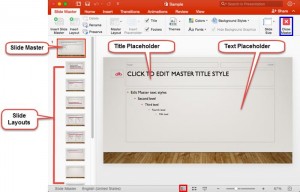
Slide Master view is an important view within PowerPoint 2016 for Mac. Because, if you make any changes or edits within this view, these modifications will influence all slides within your presentation. For example, if you want to make your company logo appear on all the slides, you will have to add the logo within the Slide Master. If you want the font size of your slide titles to be a little larger or smaller, then those edits also need to be made in the Slide Master.
|
|
|
|
|
|
|
|
|
|
|
|
|
|
| |
| |