
by Geetesh Bajaj, February 25th 2014
View this as a web page
To ensure future delivery of emails, please add mailinglist @ indezine.com
to your address book.
|
Countdown Timers for PowerPoint

Here are a bunch of Countdown Timer slides that you can use to create or embed in your own PowerPoint presentation slides.
This entire kit contains 5 different styles of Countdown Timer. We made these available in two slide sizes for both standard
(4:3) and widescreen (16:9) resolutions. You can get this kit for only $5.
Buy these slides for $5+
|
Visual Resume Templates for PowerPoint

Do you want to create your own interesting visual resume within minutes, with or without any designing experience? What about creating this all within
PowerPoint, without anything else? You need our amazing Visual Resume templates for PowerPoint. These ready to use PowerPoint templates come with
placeholders for text and pictures. All templates are made available as part of a kit that you can customize in seconds to create your own visual
resume.
Buy these slides for $5+
|
Callout Sample 04: Hand Drawn Appearance

This is part of our "sometimes" series on how you can explore design treatments for callouts within your slides.
And here's another very interesting and organic sample to share. The fact that this sample does not just try to appear
hand drawn, but that it actually travels all the way on the hand drawn path is what makes this stand apart.
Read more
|
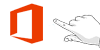 PowerPoint 2013 on Touch PowerPoint 2013 on Touch
Tutorials on working with touch specific options while using Microsoft PowerPoint 2013 on a device such as Microsoft Surface.
Shape Floatie

Whenever you tap on an object in Word, Excel, or PowerPoint versions of Office 2013 while using a touch device such as the Microsoft
Surface, you will see a floatie spawning right there! In our Using the Touch Floatie in Office 2013 tutorial, we explored how you
can bring up floaties with differing options, depending upon the object you tap -- the resultant floatie contains all the options
required to format the tapped slide object. In this tutorial, we'll explore various options within the Shape floatie -- you access
this floatie by tapping a Shape.
Learn how to select shapes while using PowerPoint 2013
on a touch device
Picture Floatie
 Tap on a selected picture
on a Touch device and you will see a floatie spawning right there -- in this case you see the Picture floatie that provides
formatting options for the tapped picture. In this tutorial, we'll explore various options within this floatie.
Explore various options
within the picture floatie in PowerPoint 2013
Crop Pictures
 While creating PowerPoint slides,
you will invariably add pictures -- and of course you can also add pictures in Word documents or Excel sheets. If you are using any
of these programs on a touch device such as Microsoft Surface, this process works just like how you would insert pictures on a desktop
version of PowerPoint 2013. The differences between working within a desktop and a touch environment become a little more pronounced
when you want to do something simple with your pictures -- like cropping them. Yes, cropping can make your picture more pertinent by
removing areas that may be not required. In this tutorial, we'll show you how you can crop a picture within PowerPoint 2013 on a touch
device such as Surface -- the process works in the same way on Word and Excel versions of Office 2013.
Learn how to crop pictures within PowerPoint 2013 on a touch device |
 Learn PowerPoint 2013 for Windows Learn PowerPoint 2013 for Windows
Rotate Text 180° within Shapes
If you have worked aplenty with text in PowerPoint, you must be aware that you cannot rotate text within a shape by 180°. What's surprising is that you
can rotate text by 90° and 270° within a shape, but not by 180°! In this tutorial, we'll show you a step by step procedure that will allow you to rotate
text 180° within a shape in PowerPoint 2013.
Action Buttons
Shapes may look basic or even primitive, but they are the building blocks of almost anything you create on your PowerPoint slides.
Fortunately, you are not deprived of choices because PowerPoint provides plenty of shapes, neatly categorized into nine types.
Among all the shape types, Action Buttons behave differently -- these are essentially rectangular shapes that are used as
navigation aids to navigate between slides, or even another presentation, document, or a web URL. You insert an Action Button
in almost the same way as you insert any other shape.
|
 Learn PowerPoint 2011 for Mac Learn PowerPoint 2011 for Mac
Change a Diagonal Line to a Horizontal / Vertical Line
In PowerPoint you rotate shapes using the green rotation handle that appears when you select a shape. However, did you ever notice that the open
line shape in PowerPoint doesn't show a green rotation handle? Even though you may think that you hit a dead end, there is a workaround using which
you can rotate a Line shape using the Width and Height attributes available.
Finding Length of a Diagonal Line
Did you ever draw a line in PowerPoint that was slanted or sloped -- and then you wanted to know the length of your line?
Believe it or not, there is no option to do this within the program! For all practical purposes, a slanted or sloped line
is essentially a diagonal line, and the only attributes that PowerPoint provides for this line is a Length and a Width!
You might be curious about how a line can have a Height and a Width rather than just a Length?
Rotate Text 180° within Shapes
In PowerPoint 2011, you can change the direction of rotation for text contained within a shape. However you actually cannot
find an option to rotate your text within a shape by 180°! Funnily enough, there are options called Rotate to 90°
Counterclockwise which actually rotates your text by 270° and Rotate to 90° Clockwise which rotates your text by 90°.
So, you can rotate your shape text by 90° and 270°, but there is no option to rotate your text by 180°.
|
|
New PowerPoint Templates on Indezine
|
|
New PowerPoint Templates on MedicinePPT
|
|
New PowerPoint Templates on LegalPPT
|
|
New PowerPoint Templates on FreePPTTemplates
|
|
New PowerPoint Templates on ChristianPPT
|
|
|
|
|
|
|
|
|
|

|

Geetesh Bajaj, Founder of Indezine and one of only 39 Microsoft awarded PowerPoint MVP experts in the world applies his PowerPoint expertise to the
unique new world of iPad presentations.
Easy-to-use, instant-on, lightweight, high-def, & portable, iPads are the tablets of choice for mobile professionals. And with them comes a host of
new presentation challenges.
Geetesh will help you discover how to leverage the unique capabilities of technology's hottest new product to make your presentations more effective,
more powerful, and more memorable.
Schedule:
Wed, Feb 26, 2014
12:00 PM ET
Presenter: Geetesh Bajaj
Register now!
|
|
Popular LinkedIn Discussions
Need help setting a day rate for PowerPoint support
Provide estimate for working on conference materials and to give a day rate.
1 tip to avoid death by bullet points
What's the one tip you would give people?

Visit Our Groups
PowerPoint and Presentation Stuff
PowerPoint for Mac
PowerPoint 2013
PowerPoint 2010
PowerPoint Graphics
|
|
End Note
Received this email from a friend? If you would like to join our mailing list,
go here.
Read past issues of this newsletter
This newsletter provides more info on better PowerPoint usage, and presentation design. You can also opt to get
our RSS feed, where you can get updates
through Feedburner.
See our Privacy Policy.
Follow on Twitter |
Join our LinkedIn Group
| Join our Facebook Group
Do let us know how we are doing -- we love to hear from
you! And if you enjoyed reading any content on Indezine.com, please do like them on Facebook and other
social platforms, click the Google +1 buttons on all these pages, and tweet them all so that you can share
these joys with others -- and keep your feedback coming! Have a fabulous week.
You can also find new templates everyday on the PowerPoint blog along with information on what's new and happening
in the world of PowerPoint -- check out at http://blog.indezine.com/.
The Indezine News mailing list is powered by
Aweber.
|
|