
by Geetesh Bajaj, January 14th 2014
View this as a web page
To ensure future delivery of emails, please add mailinglist @ indezine.com
to your address book. |
Callout Sample 03: Curved, Connected Callouts

Continuing our series on how you can use callouts within your slides, here's another sample to share. This is actually quite simple, but that's probably
the best part. Making something appear simple to your audiences is the best service you can do for them. The color used for the callouts and the connectors
attached to the callouts is the same (chrome yellow) -- and this color complements the overall color within the rest of the slide (primarily brown and white)
very well.
Read more here |
Change Interface Language in SkyDrive SkyDrive may seem to be like an online file storage device but there's
so much more to it. All SkyDrive users get access to free Office applications such as Word, Excel, and PowerPoint that work entirely in your
web browser. Even better, you can change SkyDrive's interface language in a snap -- you don't need any foreign language packs nor do you need
to pay any extra money to get these niceties.
Learn how to switch interface languages in SkyDrive |
2014 Sharkie Awards: Conversation with Allison Wahl Allison Wahl Allison Wahl is customer community specialist at
Brainshark, Inc., a leader in cloud-based business presentations. Brainshark's offerings include Brainshark On-Demand -- for turning
static content such as PowerPoint documents into online and mobile video presentations -- and SlideShark, the award-winning app for
showing PowerPoints from the iPad and iPhone. Thousands of companies use Brainshark to improve the reach and results of their business
communications, while dramatically reducing costs. In this conversation, Allison discusses Brainshark's annual Sharkie Awards program,
which is now accepting submissions.
Read the conversation here |
Sankranti Animated Slides for $0+
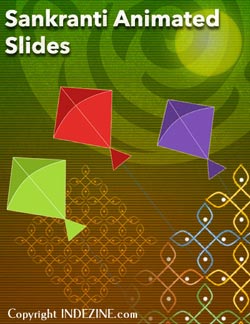 Two animated Sankranti PowerPoint presentations are included within this package. The first presentation has animated kites that gives a flying
effect throughout the slide. The second presentation has rangoli that animates perfectly and is available in three variations: white, brown and
multicolor. Go ahead and download these and use as you want -- retaining credit for these slides is something we will appreciate! Two animated Sankranti PowerPoint presentations are included within this package. The first presentation has animated kites that gives a flying
effect throughout the slide. The second presentation has rangoli that animates perfectly and is available in three variations: white, brown and
multicolor. Go ahead and download these and use as you want -- retaining credit for these slides is something we will appreciate!
Buy and download for $0+
|
AKVIS NatureArt 5.5: Photoshop Plug-in Review AKVIS NatureArt 5.5 in an Adobe Photoshop compatible plug-in that contains 9
nature-specific visual effects. It is the newest version of the AKVIS NatureArt 1.0 plug-in that we reviewed earlier. This plug-in allows you to add
create natural phenomena on your pictures. You can also add effects directly on a blank background, such as converting a blank background into a
sea view, lightning bolt, rain, sun, and snow. Finally, save your effects as presets for future use.
Read the Indezine review here |
 Learn PowerPoint 2013 for Windows Learn PowerPoint 2013 for Windows
Shape Subtract
PowerPoint 2013 lets you change the appearance of merged shapes -- don't get fooled by how easy-to-use this is because the results you can end up
with can be seriously impressive. In all, there are 5 options that let you merge shapes, and we have already explored 4 of them. In this tutorial,
we'll show you how you can use the Subtract option to subtract one shape from another shape or even shapes. Shapes with the Subtract option applied
result in a single, cutout shape.
Convert Text to Shapes
PowerPoint 2013 has several new features but there's nothing quite like what we will explore on this page -- an option to convert regular text into
a shape. First of all, this is an undocumented feature -- so it was really cool discovering how this was done. And then, this is such an utterly
useful option -- people find all sorts of excuses to use this feature. For example, you can now easily create logos in PowerPoint without using
any other application. Or use a fancy font and then share that presentation with others in the knowledge that recipients can see the font exactly
as intended, even if it's not installed on their computers. |
 Learn PowerPoint 2011 for Mac Learn PowerPoint 2011 for Mac
Table Styles
PowerPoint 2011 makes repetitive table formatting easy and consistent with the Table Styles option. These are pre-defined styles that contain
combinations of formatting elements such as fills, borders, and font colors. PowerPoint provides various such styles to choose from -- just
a single click can make your Table look great.
Select Table Cells, Rows, and Columns
While it is easy to work with tables in PowerPoint 2011, you will always need to select some particular part of the table to work with --
this means you will have to select an individual table cell, or even separate rows and columns while performing various tasks such as
populating tables with content, or adding and removing table rows/columns, or merging and splitting table cells. Sometimes you will also
need to select contiguous cells in both rows and columns, or even the entire table itself. Follow these guidelines to learn about how to
select the entire table, an individual row, a column, a cell, or even contiguous cells in PowerPoint 2011.
Distribute Rows and Columns in Tables
Tables can make your data or other content look organized and make it easy for your audiences to quickly understand how the content in one or
more cells relates to the content in other cells. However, even with all this organization built-in within the tabular structure, tables still
need aesthetics. A table on your slide looks good when its rows and columns are arranged and sized in a proper manner, and the table cell content
is aligned well. |
|
New PowerPoint Templates on Indezine
|
|
New PowerPoint Templates on MedicinePPT
|
|
New PowerPoint Templates on LegalPPT
|
|
New PowerPoint Templates on FreePPTTemplates
|
|
New PowerPoint Templates on ChristianPPT
|
|
|
|
|
| |
|
|
End Note
Received this email from a friend? If you would like to join our mailing list, go here.
Read past issues of this newsletter
This newsletter provides more info on better PowerPoint usage, and presentation design. You can also opt to get
our RSS feed, where you can get updates
through Feedburner.
See our Privacy Policy.
Follow on Twitter | Join our LinkedIn Group
| Join our Facebook Group
Do let us know how we are doing -- we love to hear from
you! And if you enjoyed reading any content on Indezine.com, please do like them on Facebook and other
social platforms, click the Google +1 buttons on all these pages, and tweet them all so that you can share
these joys with others -- and keep your feedback coming! Have a fabulous week.
You can also find new templates everyday on the PowerPoint blog along with information on what's new and happening
in the world of PowerPoint -- check out at http://blog.indezine.com/.
The Indezine News mailing list is powered by
Aweber.
| |