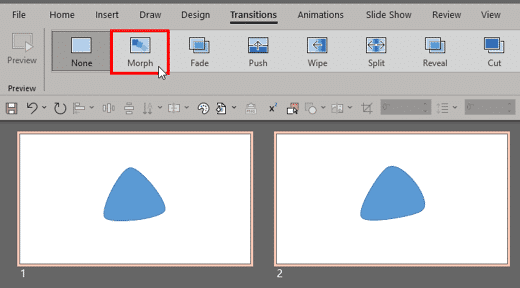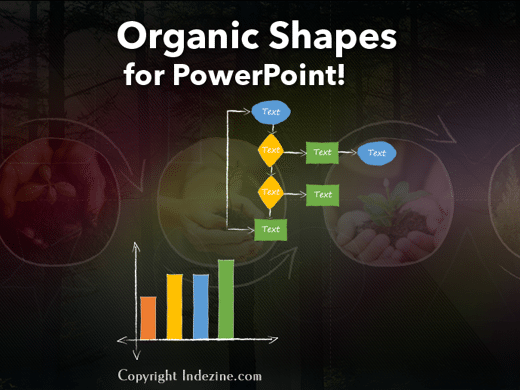|
|
|
| |
| October 4, 2022 |
| PowerPoint and Presenting News |
|
This email is being sent to you because you subscribed to the PowerPoint and Presenting newsletter from Indezine.com.
Here is your subscription information:
Name:
Email:
Subscribed on: October 7, 2022
To ensure future delivery of emails, please add mailinglist@indezine.com to your address book.
If you find this email useful and know someone who would benefit from this content, please forward it to them. If you’re receiving this email because someone sent it to you, you can sign up for the weekly newsletter here. |
| |
|
|
|
| Using the Morph Transition with Curve Shapes in PowerPoint |
| |
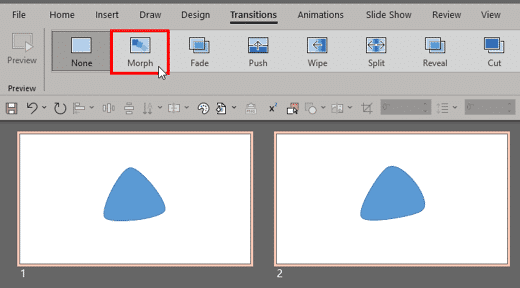 |
| |
| We already looked at getting started with the Morph transition in PowerPoint. In this next tutorial of the Morph transition series, we will look at using the Curve line tool to create some drawings. These drawings can be duplicated on subsequent slides, and edited slightly in each slide. The results can differ depending upon what you
draw. While it will be great if you have artistic skills to draw within PowerPoint, it doesn't matter if you cannot draw. We will also provide a sample presentation and video walkthrough to help. |
| |
| Quickly create animations using the Curve line tool and the Morph transition in PowerPoint |
|
| Organic Shapes with Brush Edges |
| |
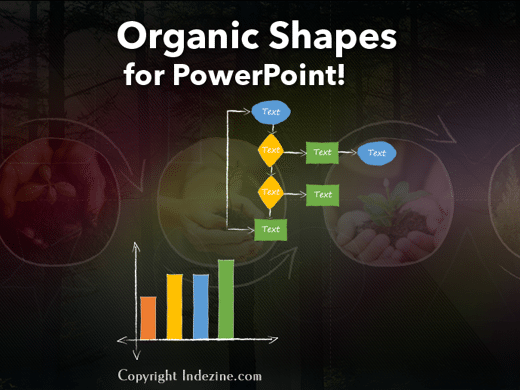 |
| |
| You get 8 shape types plus lines as part of this Organic Shapes collection. Each of these 8 shape types have 10 variants. So you end up with 80 hand-drawn shape options! Again each of these 80 shapes have 12 brush stroke styles! Plus you get the lines and arrows in 12 brush stroke styles too. Combine all variations to end up with more
than 3000 possibilities. |
| |
| |
| |
| Buy and Download for $99+ (83 MB) |
|
| Using Exclamation Named Objects with Morph in PowerPoint |
| |
 |
| |
| So, how does the Morph transition effect in PowerPoint work? You duplicate a slide and then modify the existing slide objects so that a tween effect is created based on the differences between two or more slides. You can also create your own shapes to Morph rather than use PowerPoint's pre-built shapes. However, what if you take
two completely different slides and apply the Morph transition effect? The results will be unpredictable, because although PowerPoint does have artificial intelligence, it still cannot define which objects should morph from the first slide to the second slide. To overcome this problem, PowerPoint allows you to use exclamation-named objects in your slides. |
| |
| Morph between two disparate slide objects by using named objects with exclamations added |
|
| Slide Finder: Conversation with Kartik Sundar |
| |
 |
| |
| Kartik Sundar is focused on helping PowerPoint users improve their productivity. As a former corporate strategy and management consultant, Kartik has firsthand knowledge of consulting, sales, and marketing workflows. In addition, he understands the process of building insightful business presentations. Kartik has
leveraged this background as a co-founder at Aploris GmbH, a software firm that builds PowerPoint-focused productivity tools including Slide Finder and TeamSlide. In this conversation, Kartik talks about Slide Finder. |
| |
| Read the conversation here |
|
| Indezine PowerPoint Templates |
|
|
|
|
| Medicine and Medical PowerPoint Templates |
|
|
|
|
| Legal and Law PowerPoint Templates |
|
|
|
|
| FreePPT PowerPoint Templates |
|
|
|
|
| Christian PowerPoint Templates |
|
|
|
|
| End Note |
| |
| © Indezine. Please do not reply to this message. |
| |
| Join this list |
| |
| Received this email from a friend? If you would like to receive your own copy, join our mailing list. Go here. |
|
|
| Previous issues |
| |
| Do you want to read older issues of this newsletter? Go here. |
|
|
|
| Privacy Policy |
| |
| We never share your info with anyone. Read our Privacy Policy. |
|
|
| Mail Provider |
| |
| This mailing list is powered by Aweber. |
|
|
|
| Change Subscription |
| |
| If for any reason, you no longer want to receive this newsletter with valuable tips, resources, and information about PowerPoint and presenting stuff, you can unsubscribe by clicking the link at the end of this email. No hard feelings! |
|
|
|
|
|
|
|